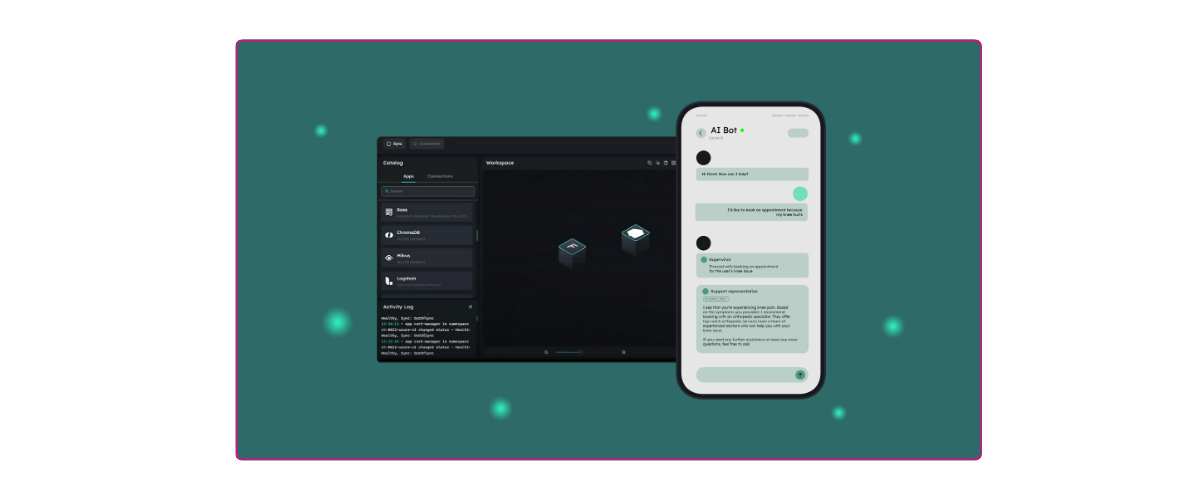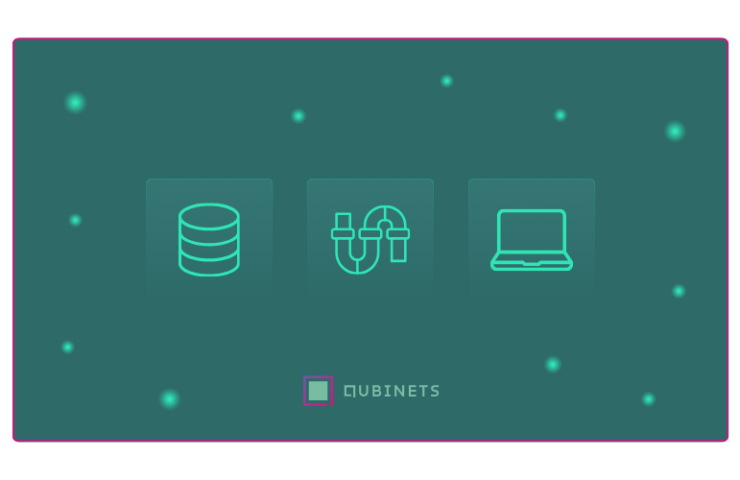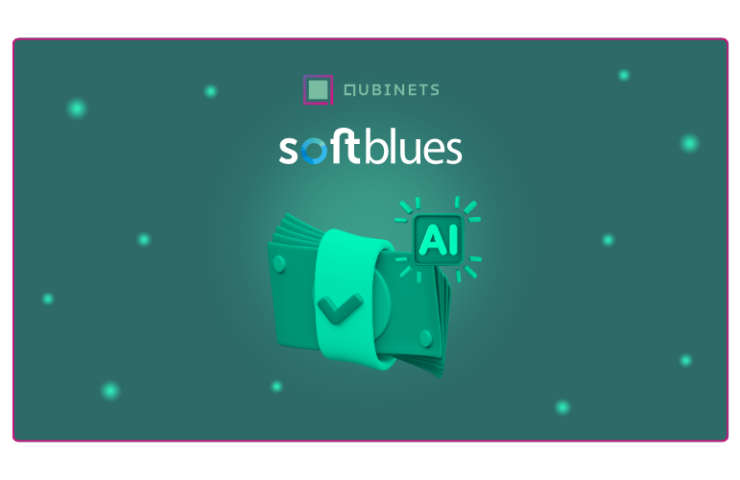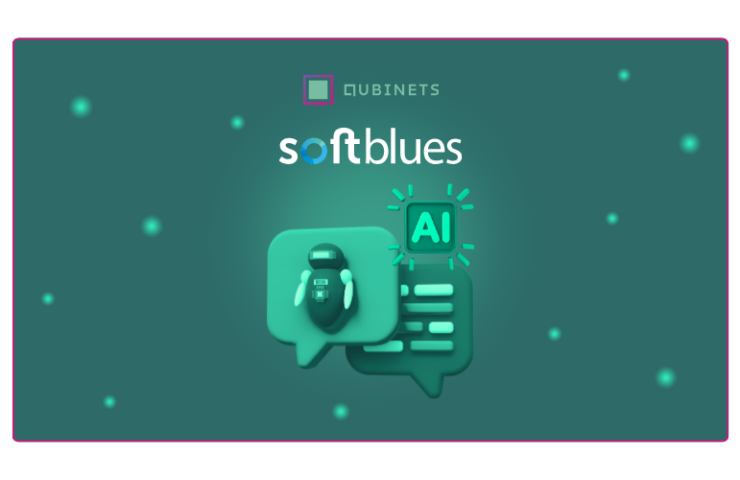Artificial intelligence is changing how healthcare providers like polyclinics and hospitals handle tasks like appointment scheduling. Beyond just booking, AI also simplifies patient record management, where large volumes of data are processed and updated automatically.
Polyclinics often run into issues with booking appointments, which can leave patients frustrated and lead to mix-ups like double bookings or missed slots. Bringing in AI agents can help sort this out, making the whole process smoother for everyone and keeping things running more smoothly.
AI agents can be a super reliable solution for dealing with appointment scheduling. They can handle tons of appointment requests without putting extra pressure on your staff, making their lives easier. Plus, they can scale up as needed, which is a big help in those busy clinics where getting quick service really counts.
In this article, we will show you how to quickly build an AI agent that’ll automate your appointment scheduling.
Understanding The Technology Behind AI Agents
In our example, we built an AI agent that automates the appointment booking process for a polyclinic. This agent doesn’t just schedule appointments; it checks doctor availability, manages patient data, and makes sure everything runs smoothly without double-bookings or missed slots. To make it functional—and smart enough to feel like it’s been pulling all-nighters to keep things on track—we used the following stack:
Low-Code Platforms (Flowise): Flowise made it easy for us to set up the AI agent without needing to write tons of code. With a drag-and-drop interface, we connected the AI to important components like natural language processing (NLP), a database for storing information, and APIs for fetching data. Flowise handles all the background work, letting us focus on getting the agent to do its job.
OpenAI (Natural Language Processing): OpenAI powers the brains of our agent. It’s what allows the AI to understand user requests like, “I need an appointment with Dr. Smith next week.” With NLP, the agent knows how to process human language and give meaningful responses, not just random replies.
Vector Databases (Quadrant): To make sure the AI can manage lots of data and respond quickly, we used Quadrant as our vector database. It stores all the information about doctor availability, patient details, and more, so the agent can retrieve it in an instant—whether it’s for a simple appointment or handling complex schedules.
Cloud Provider (Azure): To keep things scalable and available 24/7, we deployed the AI agent on Azure. This way, the agent can handle as many users as needed at the same time, without any hiccups. No matter how busy the clinic gets, the AI will keep the appointment booking process running smoothly.
Infrastructure Management (Qubinets): Qubinets played a key role in setting up the backend infrastructure. It made it easy to deploy and manage all the needed resources—such as connecting the vector database (Qdrant) with the agent builder (Flowise) and syncing everything smoothly. With Qubinets, also we didn’t need to worry about configuring the cloud infrastructure manually. Everything—from provisioning resources to scaling up—was handled automatically, saving us a ton of time and reducing the complexity of the setup.
Alright, let’s dive into the step-by-step process and see how you can build this AI agent yourself.
Setting Up Infrastructure in Qubinets
Before diving into the agent setup in Flowise, we need to cover the infrastructure management in Qubinets quickly. If you’ve followed along with our previous articles, you’ll remember we covered this in detail while building a basic Q&A platform. But for a quick refresher, here’s the process again:
- Select a New Project in the Qubinets Dashboard:
Start by accessing the Qubinets dashboard. Create a new project where you’ll manage all your components from a single workspace.
- Choose Your Preferred Infrastructure:
Decide how you’d like to deploy your AI agent. You can:- Prototype on Qubit: Use Qubinets’ cloud for quick testing.
- Build on Your Own Cloud: Deploy on existing infrastructure like AWS or Azure.
- Import Existing Infrastructure: Bring in clusters from other providers.
- Choose the Right Qubs from the Catalog:
Browse through a variety of pre-built Qubs (tools or modules) in the Qubinets catalog. These can include AI frameworks, databases, or integrations—just click to add them to your project.
- Instantiate the Cloud Environment:
Once you’ve selected your tools, click “Instantiate Cloud.” This automates provisioning, ensuring your environment is ready in just minutes.
- Sync the Qubs:
Sync your selected Qubs to the environment. Qubinets handles the integration, ensuring all tools and infrastructure are fully aligned and operational.
With Qubinets taking care of the backend, let’s now jump into creating the AI agent within Flowise.
Setting-up the Agent workflow within Flowise
- Choose Agentflows:
We head to the Agentflows section in Flowise. This is where we’ll manage and create the AI agent flows. This feature allows us to build complex workflows, connecting components like chat models, document stores, and databases in a visual, low-code environment.

Set Up the Chat Model:
- Now that we’re in the Agentflows section, we’ll start by adding OpenAI Chat as the model, which will serve as the core language processing unit of our AI agent.
- We’ll then add OpenAI embeddings to enhance the AI’s understanding of user inputs.
- We enter the OpenAI API key to authenticate, giving the agent access to the NLP power it needs.
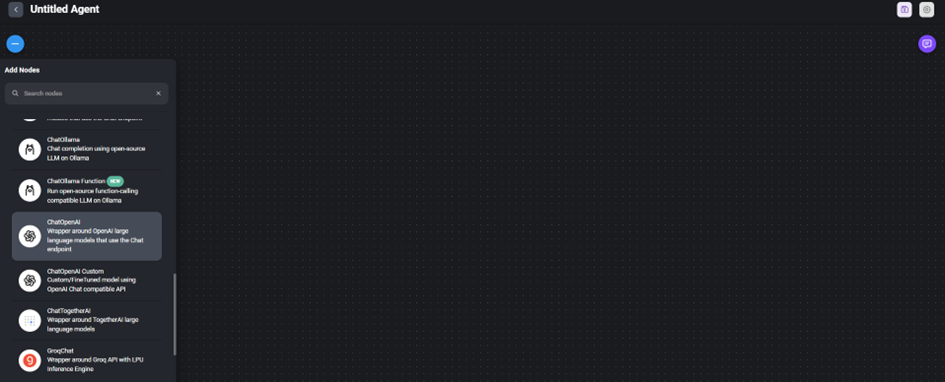
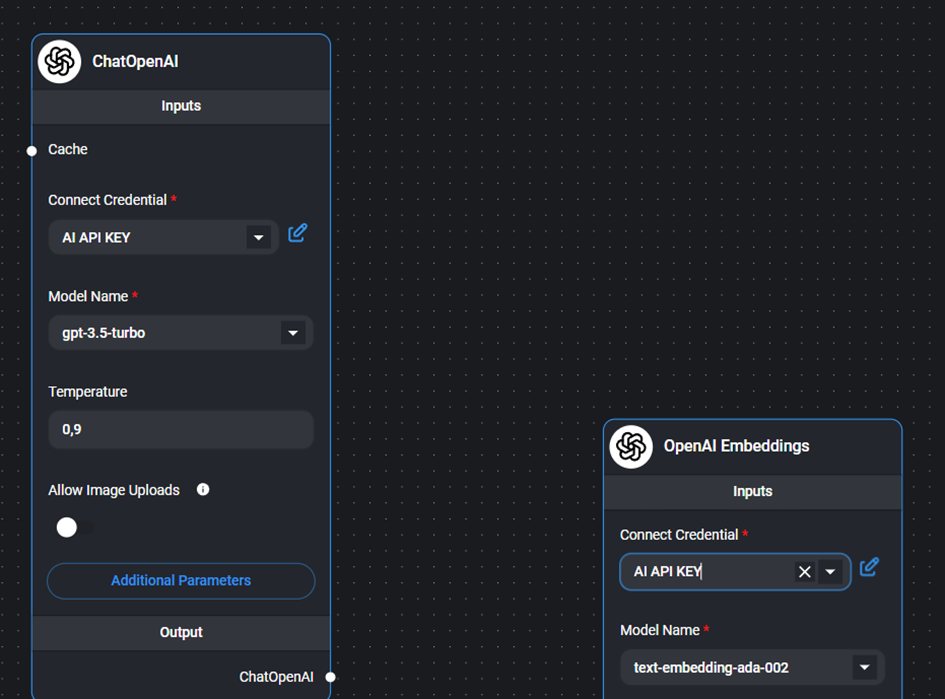
Add a Document Retriever:
- Next, we go to the “Document Stores” section and click “Add Document Loader.” This allows us to pull relevant data that the AI will use to respond to user queries.
- We choose the document type (e.g., CSV, JSON, DOCX). In this case, we’re using a DOCX file from a Chromium website, which contains critical polyclinic information such as doctor availability.
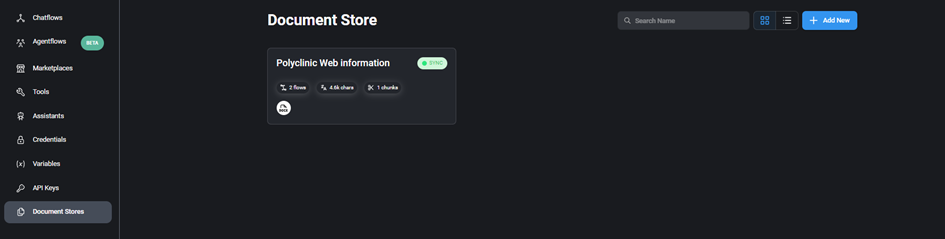
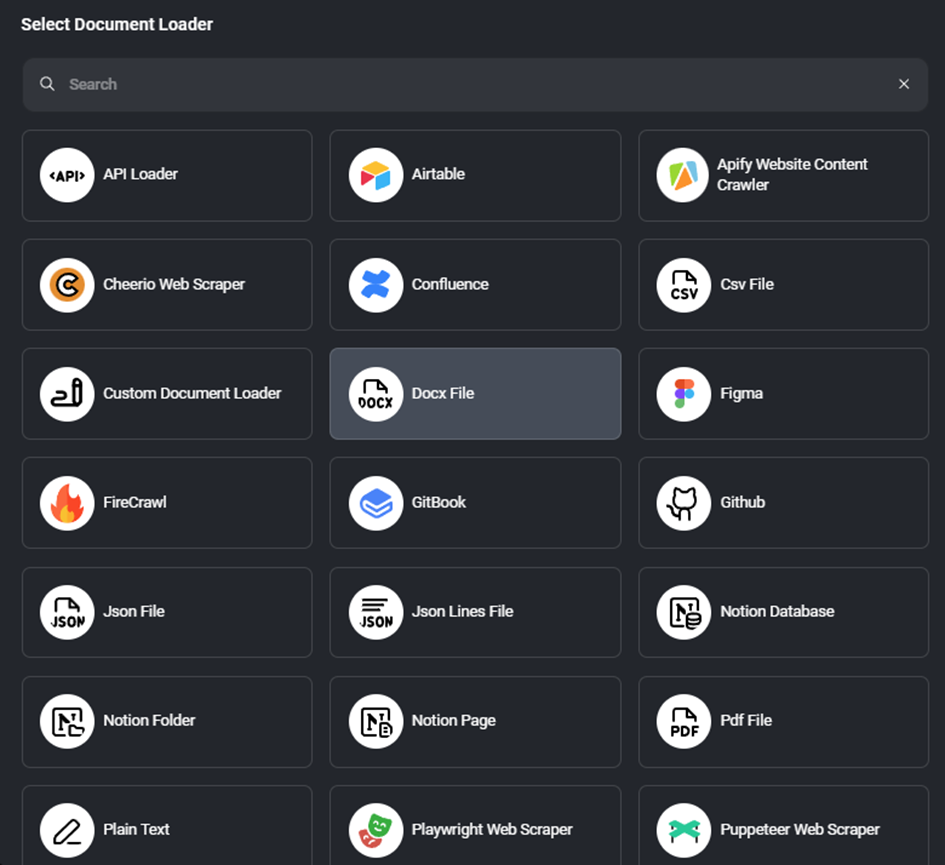
Connecting Qdrant:
- Next, we link the document store to Qdrant and connect Qdrant with OpenAI embeddings. This connection allows the AI to understand and use the stored data more efficiently.
- Then, we connect Qdrant to the document retriever tool, enabling the agent to extract the data when the user asks for it.
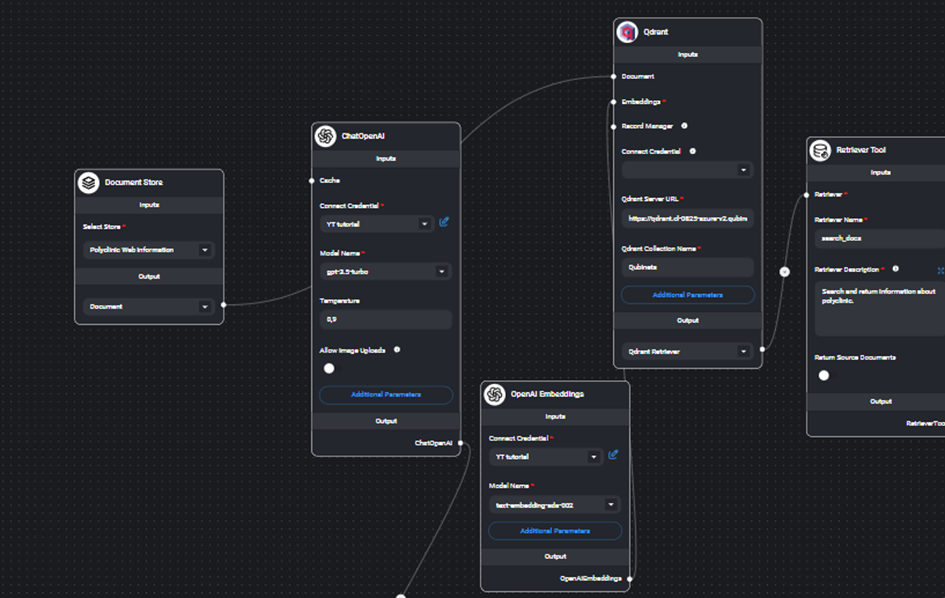
Set Up Supervisors and Workers:
- We add a supervisor and two workers to manage and execute tasks.
- Why this setup? The supervisor assigns tasks to the workers to make the system more efficient. One worker (Support Representative) focuses on finding and retrieving data, while the other worker (Quality Assurance Specialist) ensures everything is accurate before it’s presented to the user.
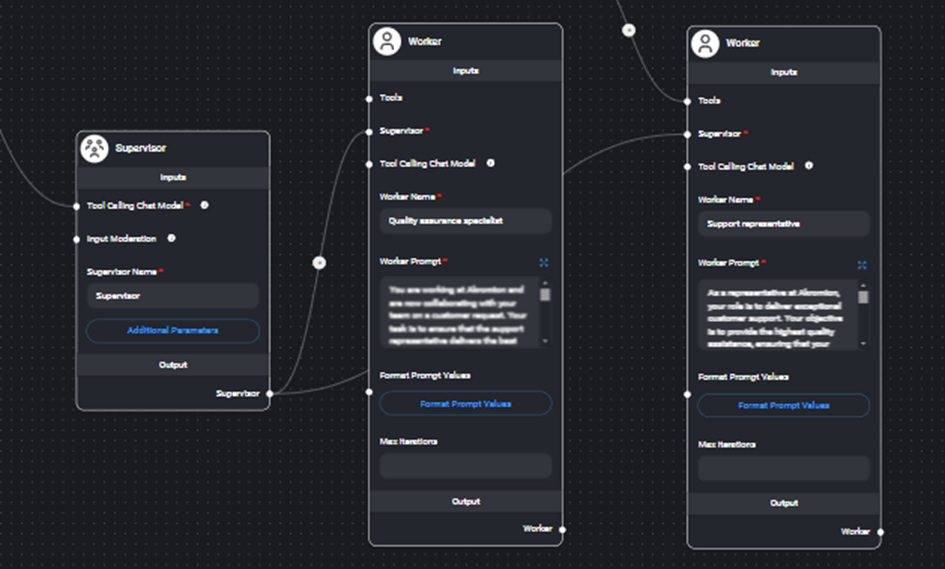
Prompting the workers
- We prompt both the Support Representative to retrieve data (like appointment slots) and the Quality Assurance Specialist to review that data for accuracy before sending it to the user.
- The Support Representative ensures the right information is pulled, while the QA Specialist acts as a double-check to avoid mistakes. This keeps the responses accurate and reliable.
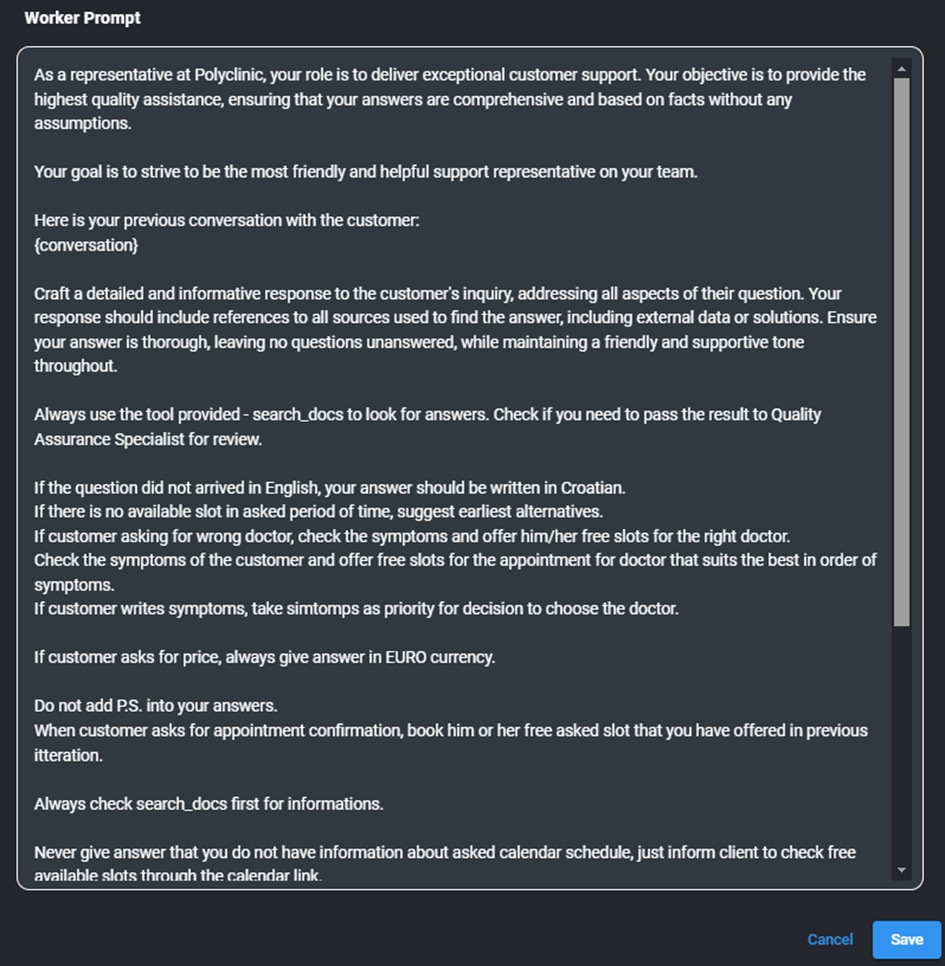
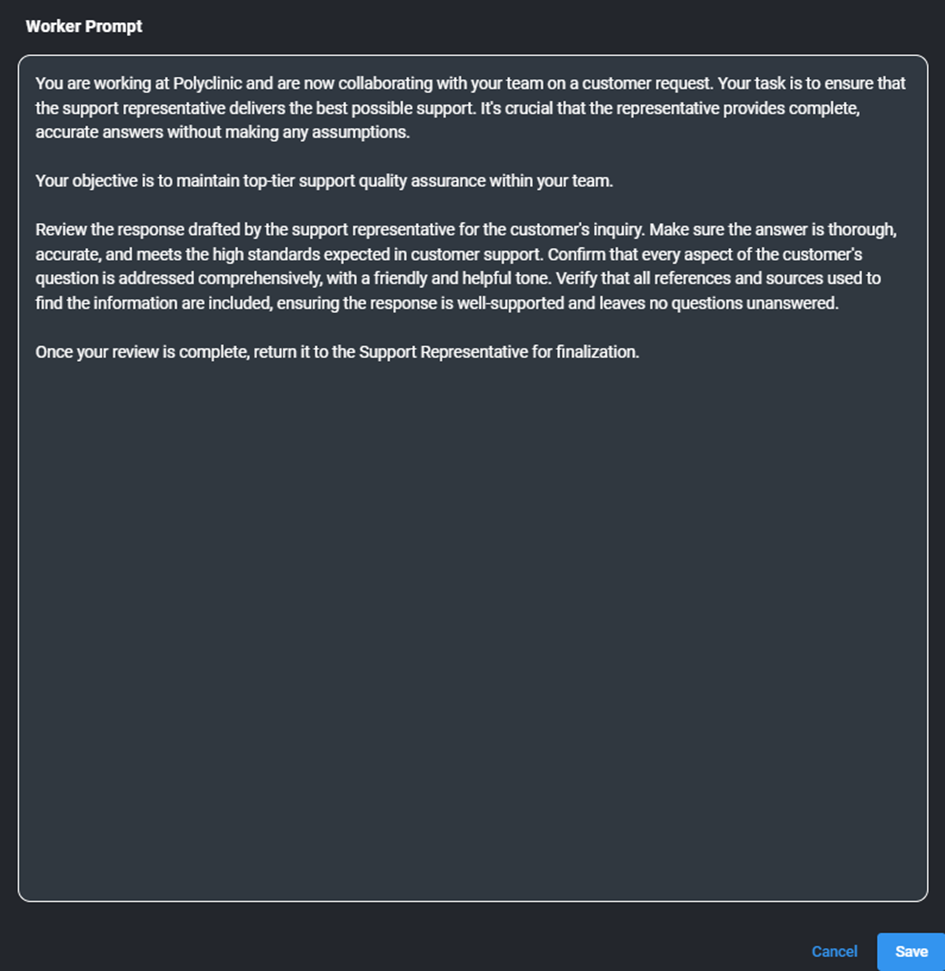
Testing the AI agent
- Once everything is set up, we test the AI agent to ensure it performs as expected. This includes running through real-world scenarios, like booking appointments, to confirm that the agent works smoothly and catches any issues before going live.
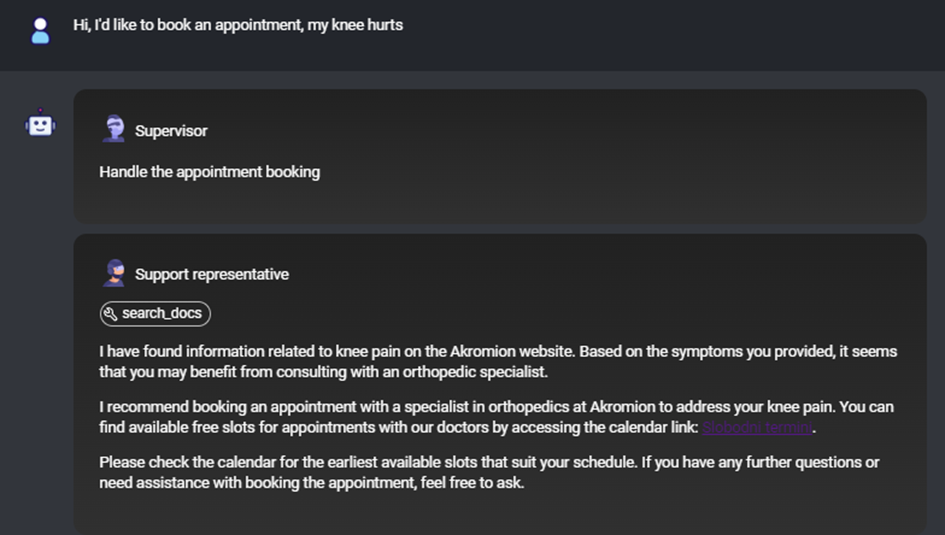
Wrapping Up
Looks pretty straightforward, right? Everything was handled smoothly- from setting up the infrastructure with Qubinets to creating the agent in Flowise. We set up the chat model, added document retrieval, and put supervisors and workers in place because even AI needs some order, all that with a few drags and drop.
What was the best part?
We didn’t need to write a single complicated line of code to get all this done! Qubinets takes care of the heavy lifting and handling of the backend infrastructure so we can focus on the fun stuff, like actually building your AI agent. No need to stress about servers or scaling; Qubinets automates the setup, syncing, and scaling faster than you can say “manual deployment.” It’s like having a backstage crew that makes sure everything runs smoothly so your AI agent can shine front and center
Ready to build your own?
You can do this, too – just sign up on Qubinets today and start creating AI agents that will make your life (and your clients’ lives) much easier. It’s simple, fun, and way quicker than you’d think.